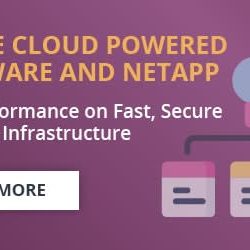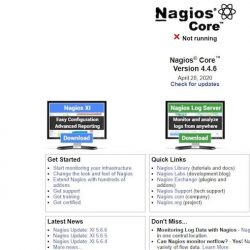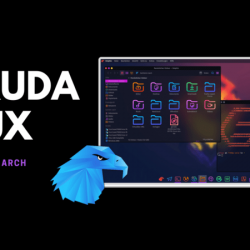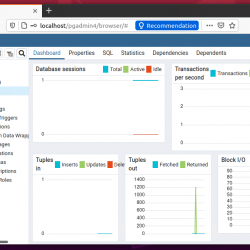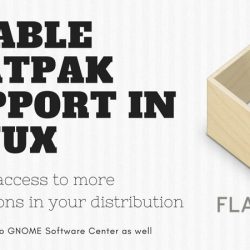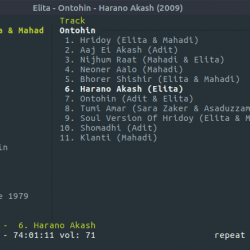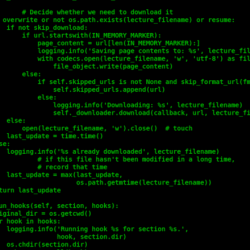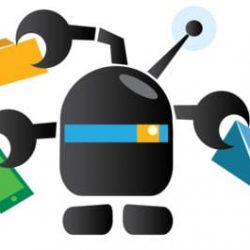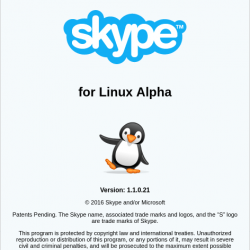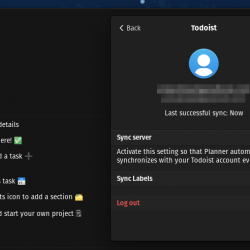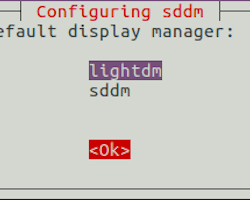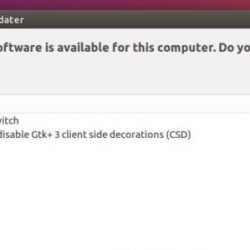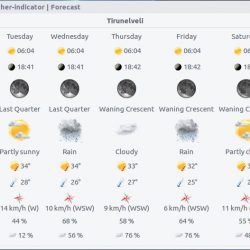没有人愿意在传输文件、文档和其他大件物品时浪费宝贵的时间。 因此,我们在这里提供了一个教程,可以通过本地网络快速轻松地共享文件。 这是一次性设置,然后您将能够在本地计算机之间共享文件。
- 要在本地网络上共享文件夹,请右键单击要共享的文件夹并选择本地网络共享。
- 点击“共享此文件夹”
- 单击“安装服务”(如果出现提示)
- 单击“安装 Samba”(如果出现提示)
- Enter 你的密码
- 现在共享文件夹
 分享您想要的文件夹
分享您想要的文件夹- 单击自动创建共享和权限
 如果它是共享的,那么这个图标就会出现
如果它是共享的,那么这个图标就会出现查找 IP 地址并连接其他设备
现在要查找您的 IP 地址,请在文件所在的机器上运行 ifconfig 命令:
sudo ifconfig
寻找以 网内 192.168.29.XX. 这将是您的 IP 地址。 现在在另一台机器上转到文件管理器并访问本地网络,您可以在其中添加网络地址。 按以下语法输入您的 IP 地址,然后单击连接。
smb://192.168.29.xx/
使用 vsftpd 共享文件
我们还可以使用简单的 FTP 服务器共享文件,并通过支持 FTP 的文件管理器连接到它。 为此,vsftpd 是最简单的服务器设置。 要安装 vsftpd,请输入以下命令:
sudo apt install vsftpd
现在我们需要配置 vsftpd。 要执行此操作,请在终端窗口中输入以下命令:
sudo nano /etc/vsftpd.conf
现在删除所有内容并将以下内容粘贴到文件中:
# Example config file /etc/vsftpd.conf # # The default compiled in settings are fairly paranoid. This sample file # loosens things up a bit, to make the ftp daemon more usable. # Please see vsftpd.conf.5 for all compiled in defaults. # # READ THIS: This example file is NOT an exhaustive list of vsftpd options. # Please read the vsftpd.conf.5 manual page to get a full idea of vsftpd's # capabilities. # # # Run standalone? vsftpd can run either from an inetd or as a standalone # daemon started from an initscript. listen=NO # # This directive enables listening on IPv6 sockets. By default, listening # on the IPv6 "any" address (::) will accept connections from both IPv6 # and IPv4 clients. It is not necessary to listen on *both* IPv4 and IPv6 # sockets. If you want that (perhaps because you want to listen on specific # addresses) then you must run two copies of vsftpd with two configuration # files. listen_ipv6=YES # # Allow anonymous FTP? (Disabled by default). anonymous_enable=NO # # Uncomment this to allow local users to log in. local_enable=YES # # Uncomment this to enable any form of FTP write command. write_enable=YES # # Default umask for local users is 077. You may wish to change this to 022, # if your users expect that (022 is used by most other ftpd's) #local_umask=022 # # Uncomment this to allow the anonymous FTP user to upload files. This only # has an effect if the above global write enable is activated. Also, you will # obviously need to create a directory writable by the FTP user. #anon_upload_enable=YES # # Uncomment this if you want the anonymous FTP user to be able to create # new directories. #anon_mkdir_write_enable=YES # # Activate directory messages - messages given to remote users when they # go into a certain directory. dirmessage_enable=YES # # If enabled, vsftpd will display directory listings with the time # in your local time zone. The default is to display GMT. The # times returned by the MDTM FTP command are also affected by this # option. use_localtime=YES # # Activate logging of uploads/downloads. xferlog_enable=YES # # Make sure PORT transfer connections originate from port 20 (ftp-data). connect_from_port_20=YES # # If you want, you can arrange for uploaded anonymous files to be owned by # a different user. Note! Using "root" for uploaded files is not # recommended! #chown_uploads=YES #chown_username=whoever # # You may override where the log file goes if you like. The default is shown # below. #xferlog_file=/var/log/vsftpd.log # # If you want, you can have your log file in standard ftpd xferlog format. # Note that the default log file location is /var/log/xferlog in this case. #xferlog_std_format=YES # # You may change the default value for timing out an idle session. #idle_session_timeout=600 # # You may change the default value for timing out a data connection. #data_connection_timeout=120 # # It is recommended that you define on your system a unique user which the # ftp server can use as a totally isolated and unprivileged user. #nopriv_user=ftpsecure # # Enable this and the server will recognise asynchronous ABOR requests. Not # recommended for security (the code is non-trivial). Not enabling it, # however, may confuse older FTP clients. #async_abor_enable=YES # # By default the server will pretend to allow ASCII mode but in fact ignore # the request. Turn on the below options to have the server actually do ASCII # mangling on files when in ASCII mode. # Beware that on some FTP servers, ASCII support allows a denial of service # attack (DoS) via the command "SIZE /big/file" in ASCII mode. vsftpd # predicted this attack and has always been safe, reporting the size of the # raw file. # ASCII mangling is a horrible feature of the protocol. #ascii_upload_enable=YES #ascii_download_enable=YES # # You may fully customise the login banner string: #ftpd_banner=Welcome to blah FTP service. # # You may specify a file of disallowed anonymous e-mail addresses. Apparently # useful for combatting certain DoS attacks. #deny_email_enable=YES # (default follows) #banned_email_file=/etc/vsftpd.banned_emails # # You may restrict local users to their home directories. See the FAQ for # the possible risks in this before using chroot_local_user or # chroot_list_enable below. #chroot_local_user=YES # # You may specify an explicit list of local users to chroot() to their home # directory. If chroot_local_user is YES, then this list becomes a list of # users to NOT chroot(). # (Warning! chroot'ing can be very dangerous. If using chroot, make sure that # the user does not have write access to the top level directory within the # chroot) #chroot_local_user=YES #chroot_list_enable=YES # (default follows) #chroot_list_file=/etc/vsftpd.chroot_list # # You may activate the "-R" option to the builtin ls. This is disabled by # default to avoid remote users being able to cause excessive I/O on large # sites. However, some broken FTP clients such as "ncftp" and "mirror" assume # the presence of the "-R" option, so there is a strong case for enabling it. #ls_recurse_enable=YES # # Customization # # Some of vsftpd's settings don't fit the filesystem layout by # default. # # This option should be the name of a directory which is empty. Also, the # directory should not be writable by the ftp user. This directory is used # as a secure chroot() jail at times vsftpd does not require filesystem # access. secure_chroot_dir=/var/run/vsftpd/empty # # This string is the name of the PAM service vsftpd will use. pam_service_name=vsftpd # # This option specifies the location of the RSA certificate to use for SSL # encrypted connections. rsa_cert_file=/etc/ssl/certs/ssl-cert-snakeoil.pem rsa_private_key_file=/etc/ssl/private/ssl-cert-snakeoil.key ssl_enable=NO # # Uncomment this to indicate that vsftpd use a utf8 filesystem. #utf8_filesystem=YES
Save 并退出文件。 现在检查 FTP 服务器是否正在运行,输入以下命令:
sudo systemctl status vsftpd
如果服务未激活,请使用以下命令激活它:
sudo systemctl start vsftpd
要通过其他设备访问文件,我们将在手机上下载支持 ftp 的应用程序。 您可以在任何支持 ftp 的设备上使用任何文件管理器。 我们将使用这个应用程序。 启动应用程序并转到网络选项卡。
 网络选项卡
网络选项卡现在通过加号添加新设备,为此,您需要运行 vsftpd 服务器的设备的 IP 地址以及该设备中用户的用户名和密码。 输入所有详细信息后,只需按 OK,您的设备就会被记住。 现在通过此服务浏览文件。 您还可以使用此配置远程上传文件。
 浏览上传下载文件
浏览上传下载文件概括
瞧! 您已经找到了一种通过网络共享和配置文件的方法。 现在有了一些端口转发知识,您将能够在世界各地访问您的文件! 但在这篇文章中,我们告一段落,感谢阅读。
参考:
- VSFTPD 文档
- 有关 vsftpd 的更多信息