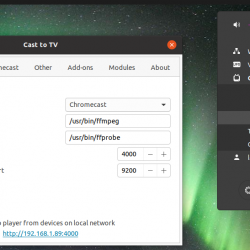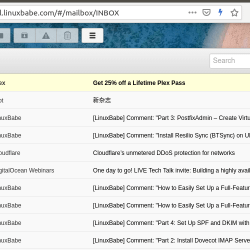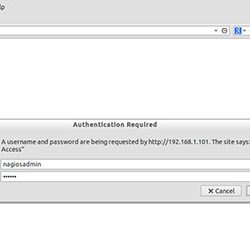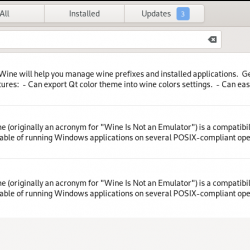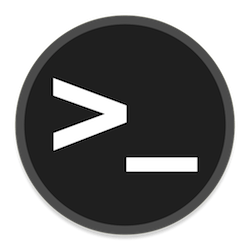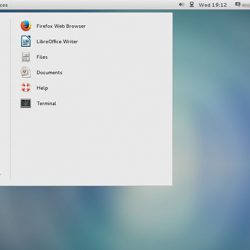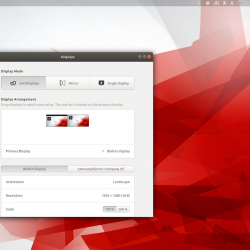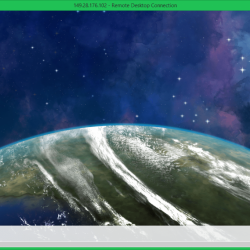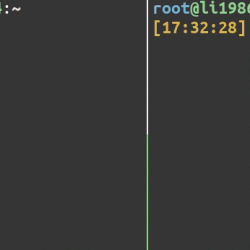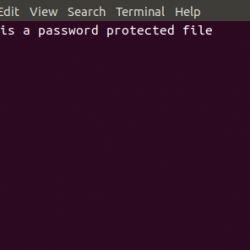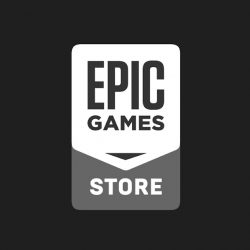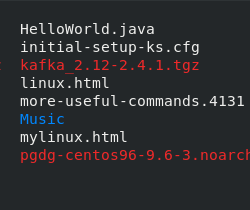在本文中,我们将讨论如何在 Linux 上安装 Microsoft SQL 或 MSSQL。 Microsoft SQL,俗称MSSQL,是微软创建的关系型数据库管理系统。 开源 MySQL 和 PostgreSQL 通常是 Linux 发行版的同义词,但也支持在 Linux 上使用 MSSQL。 MSSQL 提供了一些开源版本没有的特性,并且根据应用程序的需求,它可能是 RDBMS 的正确选择。 在本教程中,我们将介绍如何在 CentOS 7 和 Ubuntu 16.04 上安装 MSSQL。
飞行前检查
- 您需要验证您的服务器至少有 2GB 内存
- 这些说明分别在 CentOS 7 和 Ubuntu 16.04 LTS 服务器上以 root 用户身份执行
CentOS 7
第 1 步:添加 MSSQL 2019 预览版存储库
首先,作为最佳实践,确保所有软件包都是最新的:
[email protected] ~]# yum update -y接下来,我们需要通过添加适当的 repo 来告诉包管理器 yum 在哪里寻找 mssql-server 包:
[email protected] ~]# curl -o /etc/yum.repos.d/mssql-server.repo https://packages.microsoft.com/config/rhel/7/mssql-server-preview.repo步骤 2:安装 SQL Server
现在 yum 知道了 MSSQL 存储库,我们可以使用 yum 安装包:
[email protected] ~]# yum install -y mssql-server步骤 3:配置 MSSQL 服务器
接下来,我们需要使用系统管理员密码配置 SQL,并确认我们要使用的版本。 本教程将使用开发人员版本,选择 2,因为它是免费的:
[email protected] ~]# /opt/mssql/bin/mssql-conf setup usermod: no changes Choose an edition of SQL Server: 1) Evaluation (free, no production use rights, 180-day limit) 2) Developer (free, no production use rights) 3) Express (free) 4) Web (PAID) 5) Standard (PAID) 6) Enterprise (PAID) - CPU Core utilization restricted to 20 physical/40 hyperthreaded 7) Enterprise Core (PAID) - CPU Core utilization up to Operating System Maximum 8) I bought a license through a retail sales channel and have a product key to enter. Details about editions can be found at https://go.microsoft.com/fwlink/?LinkId=852748&clcid=0x409 Use of PAID editions of this software requires separate licensing through a Microsoft Volume Licensing program. By choosing a PAID edition, you are verifying that you have the appropriate number of licenses in place to install and run this software. Enter your edition(1-8): 2 The license terms for this product can be found in /usr/share/doc/mssql-server or downloaded from: https://go.microsoft.com/fwlink/?LinkId=855862&clcid=0x409 The privacy statement can be viewed at: https://go.microsoft.com/fwlink/?LinkId=853010&clcid=0x409 Do you accept the license terms? [Yes/No]:Yes Enter the SQL Server system administrator password: Confirm the SQL Server system administrator password: Configuring SQL Server... This is an evaluation version. There are [116] days left in the evaluation period. ForceFlush is enabled for this instance. ForceFlush feature is enabled for log durability. Created symlink from /etc/systemd/system/multi-user.target.wants/mssql-server.service to /usr/lib/systemd/system/mssql-server.service. Setup has completed successfully. SQL Server is now starting. 之后,我们需要验证 mssql 服务是否正在运行:
[email protected] ~]# systemctl status mssql-server输出应如下所示:
mssql-server.service - Microsoft SQL Server Database Engine Loaded: loaded (/usr/lib/systemd/system/mssql-server.service; enabled; vendor preset: disabled) Active: active (running) since Wed 2019-10-23 20:18:03 EDT; 2min 45s ago Docs: https://docs.microsoft.com/en-us/sql/linux Main PID: 61529 (sqlservr) CGroup: /system.slice/mssql-server.service ├─61529 /opt/mssql/bin/sqlservr └─61549 /opt/mssql/bin/sqlservr第 4 步(可选):允许远程连接
如果您希望您的 SQL Server 可以远程访问,则必须打开 SQL Server 端口:
笔记: 谨慎行事。 防火墙已到位,可通过限制对服务器的访问来保证服务器的安全。 除非您打算远程访问 SQL Server,否则没有必要打开此端口。
[email protected] ~]# firewall-cmd --zone=public --add-port=1433/tcp --permanent添加规则后,我们需要重新加载防火墙规则并验证端口是否打开:
[[email protected] ~]# firewall-cmd --reload success [email protected] ~]# firewall-cmd --list-ports 1433/tcp步骤 5:添加 Microsoft Red Hat 存储库
现在,我们需要一种与 SQL 服务器交互的方法。 首先,让我们添加另一个 repo,以便我们可以使用 yum 安装 SQL Server 命令行工具
[email protected] ~]# curl -o /etc/yum.repos.d/msprod.repo https://packages.microsoft.com/config/rhel/7/prod.repo第 6 步:安装和设置 MSSQL Server 命令行工具
现在 yum 知道我们要安装的软件包,我们需要安装它们。 需要注意的是,在安装这些包的过程中,会有几个交互提示来接受许可条款:
[email protected] ~]# yum install -y mssql-tools unixODBC-devel为了便于使用,我们可以添加路径
/opt/mssql-tools/bin/ 到服务器上的 PATH 变量,以便我们可以从服务器上的任何位置执行 sql 命令:
[email protected] ~]# echo ' PATH="$PATH:/opt/mssql-tools/bin"' >> ~/.bash_profile [email protected] ~]# source ~/.bashrc最后一步是验证我们是否可以连接到 SQL Server:
[email protected] ~]# sqlcmd -S localhost -U SA Password: 1>Ubuntu 18.04 LTS
第 1 步:添加 MSSQL Server Ubuntu 2019 预览版存储库
首先,让我们更新服务器包:
[email protected]:~# apt-get update -y更新服务器包后,我们需要为要添加的存储库添加 GPG 密钥。 GPG 密钥是 Linux 用户验证文件有效性并确认它们来自可信来源的一种方式:
[email protected]:~# wget -qO- https://packages.microsoft.com/keys/microsoft.asc | apt-key add -现在 GPG 密钥已经到位,我们可以添加存储库:
[email protected]:~# add-apt-repository "$(wget -qO- https://packages.microsoft.com/config/ubuntu/16.04/mssql-server-preview.list)"我们刚刚添加的存储库需要 HTTPS 连接。 为了确保 apt 可以连接到 repo,我们需要确定它可以通过 https 连接:
[email protected]:~# apt-get install -y apt-transport-https第 2 步:安装 MSSQL 服务器
现在包含 MSSQL Server 包的 repo 可用,剩下要做的就是确保 apt 知道新的 repo 并安装 MSSQL Server:
apt-get update -y apt-get install -y mssql-server步骤 3:配置 MSSQL 服务器
CentOS 7 和 Ubuntu 16.04 的配置步骤相同。 在配置过程中,将有交互式提示选择 SQL Server 版本、接受许可条款并输入 SQL 管理员密码:
[email protected]:~# /opt/mssql/bin/mssql-conf setup usermod: no changes Choose an edition of SQL Server: 1) Evaluation (free, no production use rights, 180-day limit) 2) Developer (free, no production use rights) 3) Express (free) 4) Web (PAID) 5) Standard (PAID) 6) Enterprise (PAID) - CPU Core utilization restricted to 20 physical/40 hyperthreaded 7) Enterprise Core (PAID) - CPU Core utilization up to Operating System Maximum 8) I bought a license through a retail sales channel and have a product key to enter. Details about editions can be found at https://go.microsoft.com/fwlink/?LinkId=852748&clcid=0x409 Use of PAID editions of this software requires separate licensing through a Microsoft Volume Licensing program. By choosing a PAID edition, you are verifying that you have the appropriate number of licenses in place to install and run this software. Enter your edition(1-8): 2 The license terms for this product can be found in /usr/share/doc/mssql-server or downloaded from: https://go.microsoft.com/fwlink/?LinkId=855862&clcid=0x409 The privacy statement can be viewed at: https://go.microsoft.com/fwlink/?LinkId=853010&clcid=0x409 Do you accept the license terms? [Yes/No]:Yes Enter the SQL Server system administrator password: Confirm the SQL Server system administrator password: Configuring SQL Server... This is an evaluation version. There are [116] days left in the evaluation period. ForceFlush is enabled for this instance. ForceFlush feature is enabled for log durability. Created symlink from /etc/systemd/system/multi-user.target.wants/mssql-server.service to /lib/systemd/system/mssql-server.service. Setup has completed successfully. SQL Server is now starting.MSSQL Server 现在应该正在运行并启用。 为了验证事实是否如此,我们可以运行以下命令:
[email protected]:~# systemctl status mssql-server --no-pager * mssql-server.service - Microsoft SQL Server Database Engine Loaded: loaded (/lib/systemd/system/mssql-server.service; enabled; vendor preset: enabled) Active: active (running) since Thu 2019-10-24 00:24:23 EDT; 3min 45s ago Docs: https://docs.microsoft.com/en-us/sql/linux Main PID: 19446 (sqlservr) Tasks: 135 Memory: 548.5M CPU: 12.499s CGroup: /system.slice/mssql-server.service |-19446 /opt/mssql/bin/sqlservr `-19485 /opt/mssql/bin/sqlservr第 4 步(可选):允许远程连接
如果您打算使用远程连接到您的新 SQL Server,则需要打开 SQL Server 端口:
笔记: 再次谨慎行事。 防火墙已到位,可通过限制对服务器的访问来保证服务器的安全。 除非您打算远程访问 SQL Server,否则没有必要打开此端口。
为了保持我们的防火墙交互简洁,请安装 ufw,也称为 Uncomplicated Firewall:
[email protected]:~# apt-get install -y ufw安装后,必须启用ufw。 您将看到一条警告,表明您的 SSH 连接可能被中断。 如果您的 SSH 会话断开连接,请重新登录并继续:
[email protected]:~# ufw enable Command may disrupt existing ssh connections. Proceed with operation (y|n)? y firewall is active and enabled on system startup现在 ufw 已就位并启用,是时候允许流量通过端口 1433:
[email protected]:~# ufw allow 1433 Rule added Rule added (v6)第 5 步:安装和设置 MSSQL Server 命令行工具
首先,和之前一样,我们需要为包含 MSSQL 命令行工具的 repo 添加一些新的 GPG 密钥:
[email protected]:~# curl https://packages.microsoft.com/keys/microsoft.asc | apt-key add -现在我们可以添加存储库:
[email protected]:~# curl https://packages.microsoft.com/config/ubuntu/16.04/prod.list | tee /etc/apt/sources.list.d/msprod.list之后,更新 apt 并安装命令行工具:
[email protected]:~# apt-get update -y [email protected]:~# apt-get install -y mssql-tools unixodbc-dev在安装过程中应该有一个或两个交互式提示来接受许可证,如下所示:
让我们可以轻松地在服务器上的任何位置执行 sqlcmd:
[email protected]:~# echo ' PATH="$PATH:/opt/mssql-tools/bin"' >> ~/.bash_profile [email protected]:~# echo ' PATH="$PATH:/opt/mssql-tools/bin"' >> ~/.bashrc [email protected]:~# source ~/.bashrc最后,是时候验证我们是否可以在本地连接到 MSSQL Server:
[email protected]:~# sqlcmd -S localhost -U SA Password: 1>今天就开始吧!
您是否需要在 Linux 上设置备用数据库系统,例如 MSSQL? 在配置现有数据库或排除相关问题时需要帮助让您感到沮丧? 我们有一些业内最优秀的人才为 Liquid Web 工作,我们一年 365 天、每天 24 小时都在等待证明这一点! 我们可以随时介入,为您提供解决问题所需的帮助。